Getting Started—Adding Business Info
Log into your account using this link.
Down the menu on the left-hand side, click on Sites. Then, on the menu across the top, click on Websites.
Browse the designs to decide which one you would like to use:
Click on any one of the sites listed.
Click on the little box with an arrow under any of the pages for that site. This will bring up the site preview of how it will look to the general public.
NOTE: Some links on the site may not work correctly until you have connected a domain name to the site. It doesn’t mean anything is wrong with the site, all the links will work and connect perfectly once a domain name has been connected.

To change the name of any site for easier recognition, simply click the 3 dots on the right-hand side of the site you want to rename, then click edit. On the page that comes up, click on Settings. Then you’ll see the Name field where you can change the site name to whatever you want. After you’ve changed the name, don’t forget to click Save at the bottom of the page.

Back on the Websites tab, you can view your site by clicking on the design you’ve chosen. Then you can see what your home page and other pages look like. You have the option to Edit them (blue button) or view them as the general public (Preview Link button).

For more information on editing your site, please view this tutorial.To add a domain name, please see this article.
To add your business information: Down the menu on the left-hand side, click on Settings (at the very bottom). It should open automatically to the page called “Business Profile Settings,” but if not, you can get there by clicking “Business Profile” in the menu on the left-hand side.
Use this page to:
Update your company name. Use the “Friendly Business Name” field to edit or add your company name that will appear on your home page and throughout your site.
Business email.
Business phone.
Business physical address.
Business website. ONLY IF you have already connected your domain name, you can add your domain name in this field, which sets how your website URL will show up. You should format it as follows: https://yourdomain.com
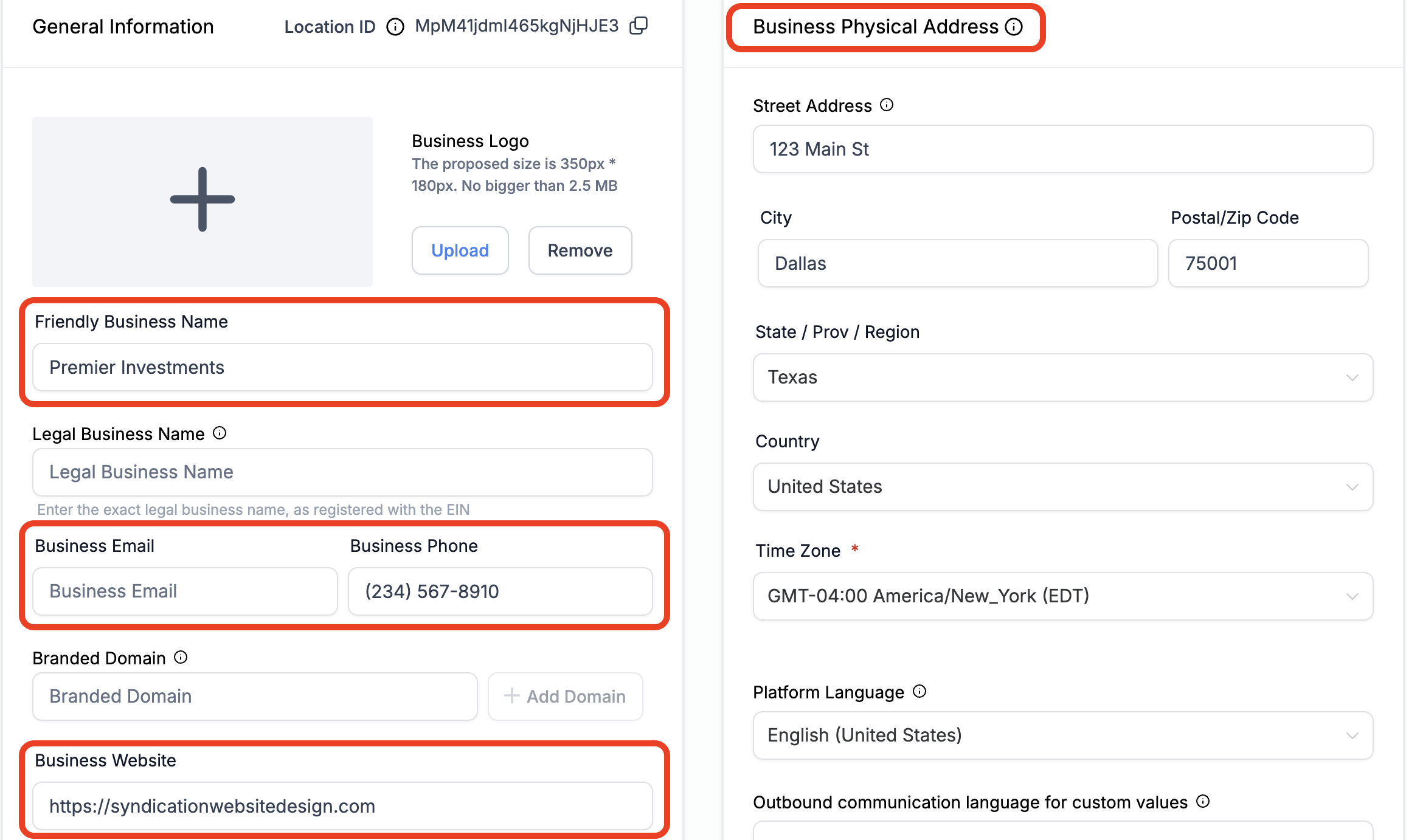
Don’t forget to click the blue “Update” button at the bottom of each section to save any changes you make.
Have a question?
Send us an email at [email protected]
or click here to see more options to contact us

